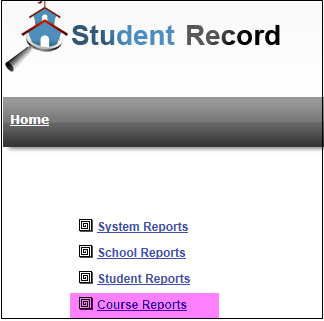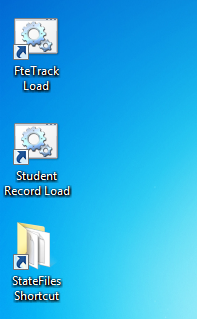DOE's Student Record "data cleansing" has been problematic at best. Several edits are either not working or if they are working, they are not working as they are supposed to.
I have wasted several weeks trying to "figure out" what's wrong with our data, only to realize that the DOE still hasn't implemented changes that they published months back at their end.
Good news is, we have all of those edits and file layout changes implemented in our application.
Course level data creates a lot of problems regarding Students in grades 6-12 not having enough courses in the file. The problem is, most schools are not yet finished with first semester still, so the course level extract generated by the SIS doesn't have enough courses for most students.
To get around this problem, what we have done is to provide a way in SR application so that you can merge your Student Class data with SR Course extract. This will significantly reduce your course level errors and will also prepare you end users for errors that they will see once courses in Student Class have a final grade and are included in SR Course extract.
I have wasted several weeks trying to "figure out" what's wrong with our data, only to realize that the DOE still hasn't implemented changes that they published months back at their end.
Good news is, we have all of those edits and file layout changes implemented in our application.
Course level data creates a lot of problems regarding Students in grades 6-12 not having enough courses in the file. The problem is, most schools are not yet finished with first semester still, so the course level extract generated by the SIS doesn't have enough courses for most students.
To get around this problem, what we have done is to provide a way in SR application so that you can merge your Student Class data with SR Course extract. This will significantly reduce your course level errors and will also prepare you end users for errors that they will see once courses in Student Class have a final grade and are included in SR Course extract.