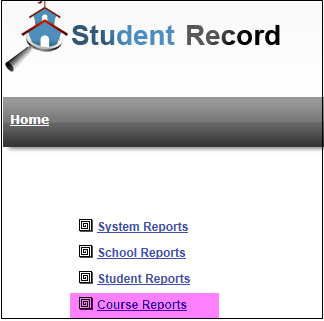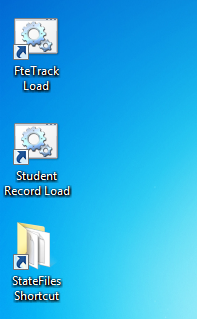One of our users had an interesting request:
She wants to be able to control what her school users see in terms of Errors and Warnings. SR application already allows admin users to turn an Error/Warning code on or off at System level. But, she wanted a more granular control, i.e., to be able to turn specific errors off for individual schools.
With the latest SR application update, you should be able to do this.
Turning off Errors at System level:
She wants to be able to control what her school users see in terms of Errors and Warnings. SR application already allows admin users to turn an Error/Warning code on or off at System level. But, she wanted a more granular control, i.e., to be able to turn specific errors off for individual schools.
With the latest SR application update, you should be able to do this.
Turning off Errors at System level:
 |
| Picture 1 |