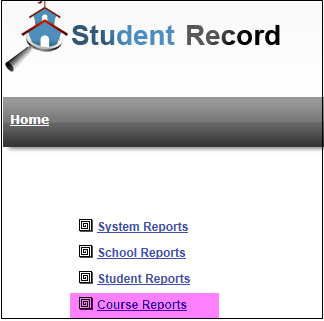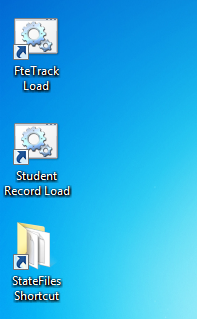This application is Desktop java application that pulls data directly from Student Information System database (Powerschool and Infinite Campus only at this time), so, you will need the necessary information like your database server name/ip address, port etc.
Since this is a java application, you will need Java run-time environment 7 (JRE 7).
You want to download
this file and just double click on the “jar” file, if you have the correct version of JRE installed, you should see the following screen.
 |
| Pic 1 |
If the connection to the PS database is successful, you will see a screen like the following with your High School names:
 |
| Pic 2 |
Pressing on the two buttons above will print the appropriate reports (one PDF per High School) in the same folder where you downloaded the “jar” file.